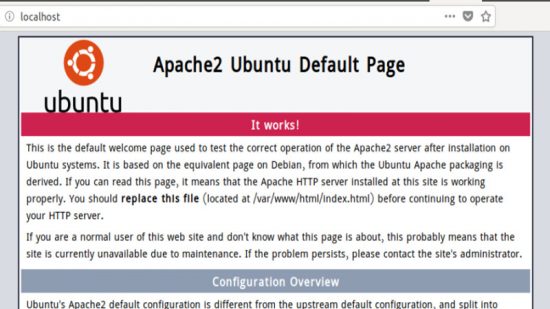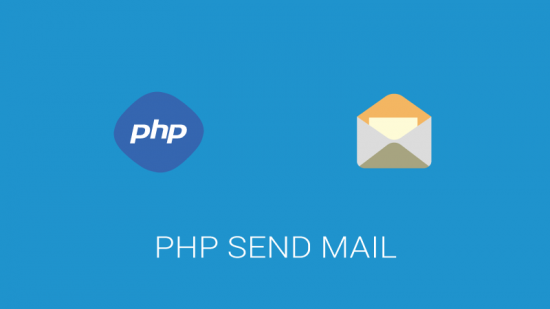Hello friends!
Hows going on? Hope everything is fine. After a long time I am going to post something about linux. After updated from Fedora 18 to Fedora 19 and the best annoying thing is my Terminal transparency vanished. I love that feature very-much because I dont like to copy paste command rather type the command myself so that I can surely see what I am doing. Terminal Transparency give me this facility when I open a web page and moved my terminal over that and see the command from web page for type.
So I tried a lot to make my terminal transparent again but failed. And come to know that Gnome Terminal in 3.8 had the transparency option dropped/removed not because it wasn’t a useful feature, but because implementation between new and old code was difficult. It makes me sad until today.
Today I found a solution for get back the transparency feature with Fedora 19 and Gnome 3.8. I ended up using the window manager cinnamon as it has advanced features of Gnome. Here is the step you need to make your Terminal Transparent,
Step 1:
sudo yum install devilspie
Step 2:
mkdir ~/.devilspie
Step 3:
Add any file in this dir ending in .ds and devilspie will process it.
gedit ~/.devilspie/terminal-opacity.ds
Step 4:
In this file add this line of code
Terminal is what fedora uses as the name of these terminals.
(if (matches (window_name) "Terminal") (opacity 85) )
Step 5:
Add in .bash_profile the following line. It will
devilspie -a &
Step 6:
Logout and log back in.
Bingo!!! From now on new terminal console window will be transparent – including the menu bars. Its a great relief 🙂