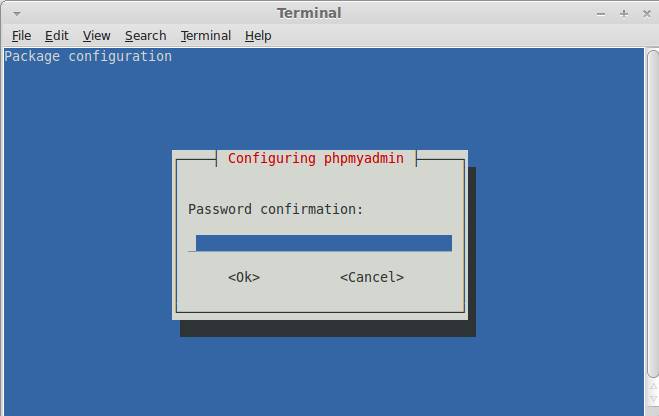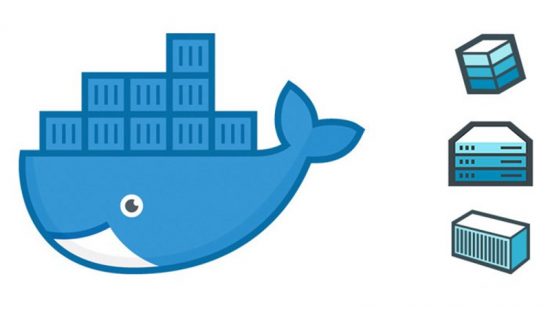Installing LAMP (Linux, Apache, MySQL and PHP) and phpMyAdmin On Linux Mint
In this guide I will show you how to install a LAMP system. LAMP stands for Linux, Apache, MySQL, PHP. The guide is intended to help those who have very little knowlegde of using Linux.
Install Apache
To start off we will install Apache.
1. Open up the Terminal
2. Type the following line of code into Terminal and then press enter:
sudo apt-get install apache2
3. The Terminal will then ask you for you’re password, type it and then press enter.
Testing Apache
To make sure everything installed correctly we will now test Apache to ensure it is working properly.
1. Open up any web browser and then enter the following into the web address:
http://localhost/
You should see a folder entitled apache2-default/. Open it and you will see a message saying “It works!” , congrats to you! or something like that!
Install PHP
In this part we will install PHP 5.
Step 1. Again open up the Terminal,
Step 2. Type the following line into Terminal and press enter:
sudo apt-get install php5 libapache2-mod-php5
Step 3. In order for PHP to work and be compatible with Apache we must restart Apache. Type the following code in Terminal to do this:
sudo /etc/init.d/apache2 restart
Test PHP
To ensure there are no issues with PHP let’s give it a quick test run.
Step 1. In the terminal copy/paste or type the following line:
sudo gedit /var/www/testphp.php
This will open up a file called testphp.php.
Step 2. Type this line into the phptest file:
<?php phpinfo(); ?>
Step 3. Save and close the file.
Step 4. Now open you’re web browser and type the following into the web address:
http://localhost/testphp.php
(It will show you the page that has all information about your php. If you have prior experience of installing php in some other OS, you must have seen this page.)
Congrats you have now installed both Apache and PHP!
Install MySQL
To finish this guide up we will install MySQL.
Step 1. Once again open up the amazing Terminal and then type this line:
sudo apt-get install mysql-server
Step 2 (optional). In order for other computers on your network to view the server you have created, you must first edit the “Bind Address”. Begin by opening up Terminal to edit the my.cnf file.
gksudo gedit /etc/mysql/my.cnf
Change the line
bind-address = 127.0.0.1
And change the 127.0.0.1 to your IP address.
(In Linux Mint 11, terminal itself asked to the set password, But if it doesn’t follow the step 3.)
Step 3. This is where things may start to get tricky. Begin by typing the following into Terminal:
mysql -u root
Following that type this line:
mysql> SET PASSWORD FOR ‘root’@’localhost’ = PASSWORD(‘yourpassword’);
(Make sure to change yourpassword to a password of your choice.)
Step 4. We are now going to install a program called phpMyAdmin which is an easy tool to edit your databases. Copy/paste or type the following line into Terminal:
sudo apt-get install libapache2-mod-auth-mysql php5-mysql phpmyadmin
After that is installed our next task is to get PHP to work with MySQL. To do this we will need to open a file entitled php.ini. To open it type the following:
gksudo gedit /etc/php5/apache2/php.ini
Now we are going to have to uncomment the following line by taking out the semicolon (;).
Change this line:
;extension=mysql.so
To look like this:
extension=mysql.so
Now just restart Apache and you are all set!
sudo /etc/init.d/apache2 restart
If you get a 404 error upon visiting http://localhost/phpmyadmin: You will need to configure apache2.conf to work with Phpmyadmin.
sudo gedit /etc/apache2/apache2.conf
Include the following line at the bottom of the file, save and quit.
Include /etc/phpmyadmin/apache.conf
Then just restart Apache
sudo /etc/init.d/apache2 restart
Installing phpMyadmin
phpMyAdmin is a free software tool written in PHP intended to handle the administration of MySQL over the World Wide Web.
Go to Menu->Terminal. And type the below code in terminal and hit enter.
sudo apt-get install phpmyadmin
Type your linux mint password if needed.
Type y and hit enter to confirm phpMyadmin installation.
![]()
During the installation you will be prompted for a webserver configuration. Select
apache2
(already selected) press enter.
Now you will be promped for phpmyadmin configuration Select
Ok
press enter.
Then select Yes and hit enter.
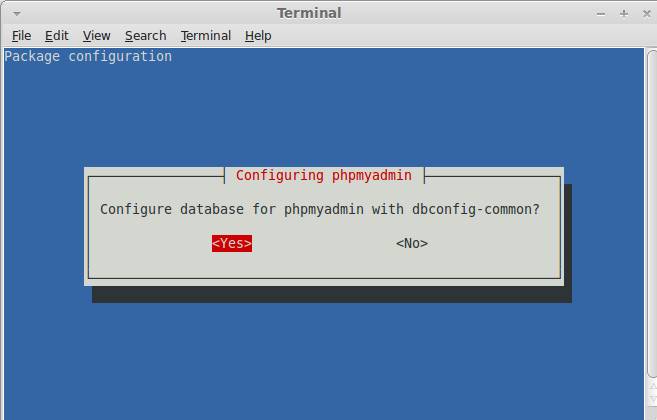
Enter the password of database’s admin user and press the down arrow key to point ok and hit the enter key.
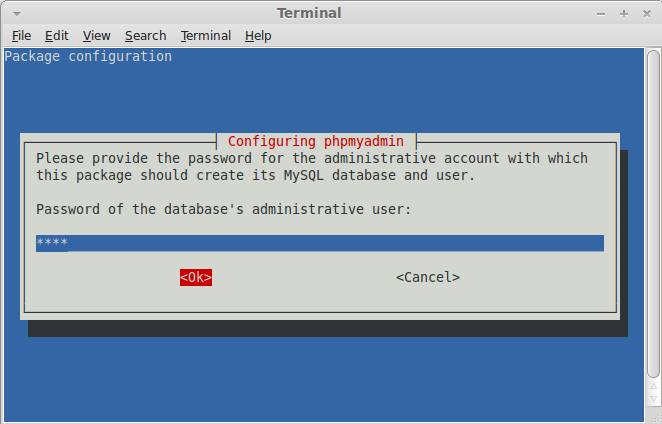
provide a MySQL application password for phpmyadmin and press the down arrow key to point ok and hit the enter key.
restart your apache server using
sudo /etc/init.d/apache2 restart
Type your linux mint password if needed. And restart your pc.
Open your browser and type
http://localhost/phpmyadmin/
in the address bar and press enter.
Type your mysql root username and password to login.
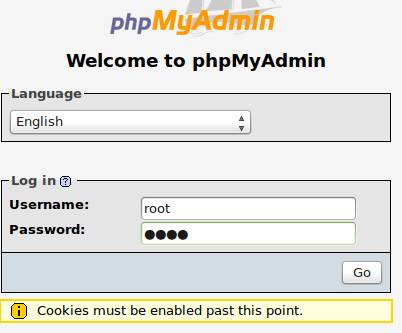
You’re now ready to start building your local website. just put all of your files into
/var/www
Terminal scares the newbies, but here, you’ll see how magical terminal or comand promt (whatever you call it) is.
And as Linux is very secure OS, it’ll ask you the password again and again, on every administrative command. You’ll have to type in your password many times, whenever terminal asks for it.